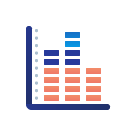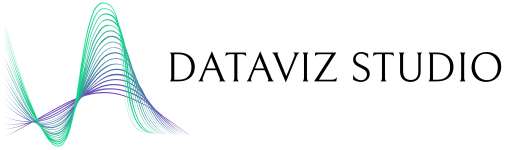
AppSumo lifetime plan has been Activated!
Thank you for activating AppSumo lifetime plan. Your plan includes up to 10 CSV Files at a time with up to a maximum of 25,000 records in total.
Add a new Data Source
HTTP REST API Connection
Connect to an IoT or a networked device via HTTP REST API via polling or push.
HTTP REST API Source
Create a new REST API Data Source and send your own data to it.
SQL Database Connection
Directly connect to your existing SQL Database.
User Settings
User Accounts
| Name | Access Level | Action |
|---|
API Key
Generate a new API Key
Please note that once you create a new API Key, you will need to update the key in your applications as the previous key will no longer work.To generate a new API Key, please click the button below.
QR Code for Edge AI Devices
Instructions
Step 1. Press and Hold the 'Setup' button for 5 seconds till you see a solid BLUE LED appear. When you initially press the button, you will start seeing the BLUE LED blinking quickly till you reach the 5 seconds mark.
Step 2. Point the camera to the QR Code and hold it there till you see the BLUE LED turn off.
Step 3. If successful Wi-Fi connection is established, the RED LED will change into BLUE LED and blink for 5 seconds to confirm connection and then the lights will turn off. Otherwise, you will see a constant blinking BLUE LED indicating no connection, in which case re check your wifi credentials and generate a new QR Code and repeat Steps 1-2.
On successful connection, LED light will be turned off.
Click here to view/hide details.
All API Calls should include the following Header:
x-api-key
{API_KEY}
GET 10 records from a table
Example CURL
Table Name: 'mytable'
API Key: 'abcdefgh'
Limit: 10 records (default/max), you can pass a smaller limit.
curl -H "x-api-key: abcdefgh" https://www.datavizstudio.com/userapi/mytablecurl -H "x-api-key: abcdefgh" https://www.datavizstudio.com/userapi/mytable?limit=2Response: 200
"status": 1,
"data": [
{
column1: value1,
column2: value2,
column3: value3,
},
{
column1: value1,
column2: value2,
column3: value3,
},
],
"length": 2,
"last_page": 2
Response: 401
API Key is not provided or is incorrect.
Unauthorized
Response: 400
Table name is incorrect or provided parameters are incorrect/incomplete.
Bad RequestGET 10 records from a table with a specific filter
GET a specific record from a table
You can use primary_uri of a record to access it. Each record in a table is automatically assigned a primary_uri (Unique Resource identifier) when it's inserted in a table.
Example CURL
Table Name: 'mytable'
API Key: 'abcdefgh'
URI: This is the primary_uri of the record.
curl -H "x-api-key: abcdefgh" https://www.datavizstudio.com/userapi/mytable/5UPDATE a specific record in a table
You can use primary_uri to update any resource. The request body should include the new object.
Example CURL
Table Name: 'mytable'
API Key: 'abcdefgh'
URI: This is the primary_uri of the record.
curl -X POST -H "x-api-key: abcdefgh" https://www.datavizstudio.com/userapi/mytable/5
-d '{ "data": {"Column1":"value1", "Column2":"value2"} }' -H "Content-Type: application/json"Response: 200
{
"status": 1,
"primary_uri": 123
}CREATE a new record in a table
You can use PUT to create a new resource. The request body should include the new object. On successful insertion, the primary_uri of this resource will be returned.
DELETE a specific record in a table
You can use primary_uri to delete any resource.
Limitations
- There's a limit of 1000 API Calls per hour
- Currently, creating or deleting a table is not supported via the API
Update Website
Please enter the following details to update the website.
Add a New User Account
Please enter the following details to create a new user account.
Admin: Full Access.
User: Cannot create/delete user accounts. Cannot create or delete tables.
Guest: All User limitations and also cannot create or delete entries in a table. Can only view and modify existing entries.
Viewer: Can only view existing tables and entries.
| Permissions | Admin | User | Guest | Viewer |
|---|---|---|---|---|
| Create or delete User Accounts | ✓ | ✗ | ✗ | ✗ |
| Create or delete Tables | ✓ | ✗ | ✗ | ✗ |
| Create or delete entries in Tables | ✓ | ✓ | ✗ | ✗ |
| Modify existing entries in Tables | ✓ | ✓ | ✓ | ✗ |
| View existing tables and entries in Tables | ✓ | ✓ | ✓ | ✓ |
Update User Account
Please enter the following details to update your user account.
Delete User Account
Would you like to delete the following user:
Delete Website
Would you like to delete the following Website:
HTTP REST API Connection
REST API
DAVIZ can connect to a REST API .
DaViz will create a new table for this file in the database.
In the next sections you would select the columns you would like to import and any data transformation and data cleansing you would like to perform on the data in this file during the import process.REST API Connection Details:
REST API Response
Please verify the response received from the REST API and select the correct data object to use for populating the Data Table
Start Data Import
REST API Data Source
REST API Source
DAVIZ allows creation of custom Data Tables.
Here you can create a custom Data Table which you can access and update through the Dasbhoard as well as the REST API.
A REST API Source can receive data from your application or website through a simple REST API Call.REST API Source Details:
Optional Authentication Parameters:
REST API Source Table Defination
Please add, remove or modify the columns in this table to suit your requirements.
Create REST API Data Table
Add SQL Server
SQL Server
DAVIZ supports both REST API pull as well as push services.
DaViz will create a new table for this file in the database.
In the next sections you would select the columns you would like to import and any data transformation and data cleansing you would like to perform on the data in this file during the import process.Import your CSV File
Preview Data
Example: '2021-02-14 15:20:30', '2021-02-14', or '20210214'
TIME: [hh:mm]
Example: '21:47' or '02:15'
Select your Dashboard Template
Layout:
Color Scheme:
Delete Table
Delete Layout
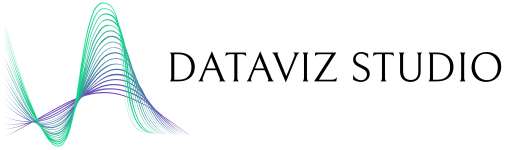
Welcome to Dataviz Studio.
Please click on 'Add a New Table' to start adding your CSV Files to Dataviz Studio.
Then click on 'Create a New Dashboard' to start creating amazing dashboards!
For more details, please refer to the documentation here.
© Micronatics LLC. All Rights Reserved.
Table and Column Names
Please make sure that the filename and all column names do not contain any of these characters (special characters): ~`!()'[];/\
It's best to keep names simple and meaningful as it will be easier to refer to them when you use them in the dashboard.
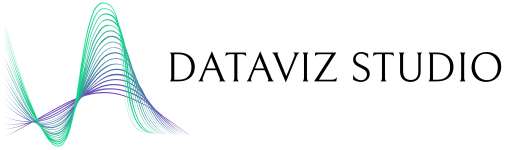
We welcome your input! Please send your feedback, suggestions or any queries to: support@micronatics.com
© Micronatics LLC. All Rights Reserved.